To report site rules violations or get help, contact a site moderator:
You can also contact site staff by submitting a support request » Applying auto change in multiple files
| ||||||||||||||||||||||||||||||||||||||||||||||||||||||||||||||||
Your current localization setting
čeština
Select a language
Close search