Discussion for ProZ.com virtual conference for translation professionals on industry innovation and technology best practices session (2013): Welcome to the new world of SDL Trados Studio 2014
|
|---|
| | dansyd (X) 
Hongkong
Local time: 07:30
čínština -> angličtina
+ ...
| MultiTerm9.dot template clash with MS Word 2013 | Sep 11, 2013 |
After I install MultiTerm 2011, it creates an add-in in my Microsoft Word 2013 program. And whenever I open Word, an error comes up about the MultiTerm9.dot template. It’s annoying. How can I remove the template or solve the problem?
The error is: "the marco cannot be found or has been disabled because of your marco security settings". I followed the online advice as follow but it doesn't work:
"This message can appear if:
⦁ The macro was deleted from the template.
... See more After I install MultiTerm 2011, it creates an add-in in my Microsoft Word 2013 program. And whenever I open Word, an error comes up about the MultiTerm9.dot template. It’s annoying. How can I remove the template or solve the problem?
The error is: "the marco cannot be found or has been disabled because of your marco security settings". I followed the online advice as follow but it doesn't work:
"This message can appear if:
⦁ The macro was deleted from the template.
⦁ The template was not loaded or referenced in the Templates and Add-ins command.
⦁ The macro was turned off by the macro security settings of your system.
If the macro security settings are not allowing the macro to run, you should confirm the origin of the macro to be sure that it can be trusted (contact the developer or the source for the macro). You can then temporarily enable all macros by using the following procedure.
1. Click the File tab, click Options, click Trust Center, and then click Trust Center settings.
2. Click Macro Settings.
3. Under Macro Settings, click Enable all macros.
NOTE: Be sure to change this option back to its original setting after you have run the macro.
If the macro is not accessible because the template is not loaded, click the File tab, click Options, and then click Add-Ins. At the bottom of the Add-Ins pane, select Templates from the Manage drop down list, and then click Go. In the Templates and Add-ins dialog box, click either Attach or Add. If the macro is not in the template, you may need to copy the macro from one template to another. Click the Organizer button at the bottom of the Templates and Add-ins dialog box to start the Organizer utility."
How can I solve the problem or remove the template from Word 2013? ▲ Collapse
| | | | SDL_Steve 
Velká Británie
Local time: 23:30
angličtina -> arabština
| dansyd (X) 
Hongkong
Local time: 07:30
čínština -> angličtina
+ ...
| MultiTerm9.dot template | Sep 12, 2013 |
My problem isn't solved. I use Trados Studio 2011, windows 8 64 bit and MS Word 2013.
In the installation folder of SDL Trados Studio 2011, I don't have "C:\Program Files\SDL International\T2007\TT\Templates" folder structure, instead, I only have: C:\...\SDL\SDL Trados Studio\Studio2, and there is no "trados8.dotm" nor "trados9.dotm".
In the installation folder of SDL MultiTerm, I have: C:\...\SDL\SDL MultiTerm\MultiTerm9\Templates, and I found the file "MultiTerm9.dotm"... See more My problem isn't solved. I use Trados Studio 2011, windows 8 64 bit and MS Word 2013.
In the installation folder of SDL Trados Studio 2011, I don't have "C:\Program Files\SDL International\T2007\TT\Templates" folder structure, instead, I only have: C:\...\SDL\SDL Trados Studio\Studio2, and there is no "trados8.dotm" nor "trados9.dotm".
In the installation folder of SDL MultiTerm, I have: C:\...\SDL\SDL MultiTerm\MultiTerm9\Templates, and I found the file "MultiTerm9.dotm" (dated 4/1/2013). I copy "MultiTerm9.dotm" into "C:\Users\[USERNAME]\AppData\Roaming\Microsoft\Word\STARTUP" but the problem still exist.
In MS Word ribbons, I can see "SDL MultiTerm 2011" tab in the ribbon, but I can't assess this tab. Whenever I click this tab, it returns the same error as in my attached screenshot 01: "The marco cannot be found or has been disabled because of your Marco security settings".
When I open MS Word, I click the File tab, click Options, and then click Add-Ins. At the bottom of the Add-Ins pane, I select Templates from the Manage drop down list, and then click Go. In the Templates and Add-ins dialog box, I can see "MultiTerm9.dotm" but the "Remove" option grey out. Hence, I cannot remove this template from MS Word 2013. I try to copy the "MultiTerm9.dotm" into both "C:\Users\[USERNAME]\AppData\Roaming\Microsoft\Word\STARTUP" or ""C:\Users\[USERNAME]\AppData\Roaming\Microsoft\Templates" but the problem still exist.
So, how can I solve this problem? Or at least remove the "SDL MultiTerm 2011" add-ins in MS Word? ▲ Collapse
| | | | To report site rules violations or get help, contact a site moderator: You can also contact site staff by submitting a support request » Discussion for ProZ.com virtual conference for translation professionals on industry innovation and technology best practices session (2013): Welcome to the new world of SDL Trados Studio 2014 | Protemos translation business management system | Create your account in minutes, and start working! 3-month trial for agencies, and free for freelancers!
The system lets you keep client/vendor database, with contacts and rates, manage projects and assign jobs to vendors, issue invoices, track payments, store and manage project files, generate business reports on turnover profit per client/manager etc.
More info » |
| | Wordfast Pro | Translation Memory Software for Any Platform
Exclusive discount for ProZ.com users!
Save over 13% when purchasing Wordfast Pro through ProZ.com. Wordfast is the world's #1 provider of platform-independent Translation Memory software. Consistently ranked the most user-friendly and highest value
Buy now! » |
|
| | | | X Sign in to your ProZ.com account... | | | | | |